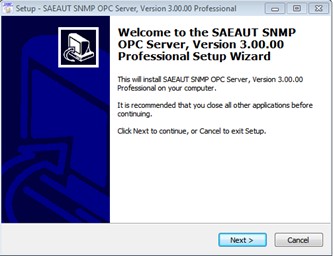
2. Confirm license agreement
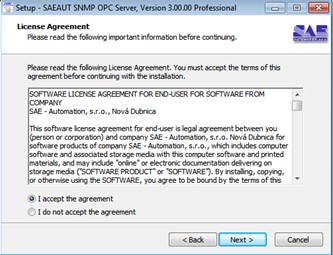
3 Select additional tasks
a) Choose the possibility to run SAEAUT SNMP OPC Server™ runtime as Windows Service if you like (it is possible only in SAEAUT SNMP OPC Server™ Professional)
b) Install OPC core components - mostly it is not necessary - all components to run runtime and configurator are installed anyway
c) Add Windows firewall rules and settings for SNMP and SNMP TRAP services (it they are installed). If you chose this option, you will mostly not need to configure settings for SNMP services by hand.
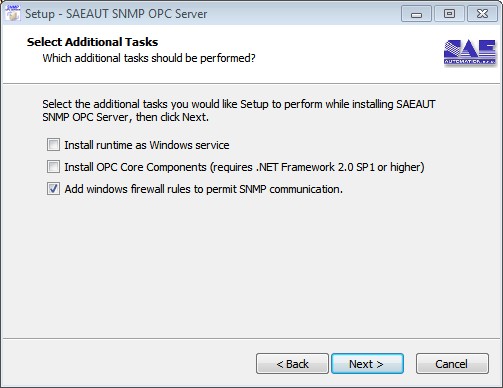
4. Chose placement of SAEAUT SNMP OPC Server™ - e.g. c:\Program Files\SAEAUT SNMP OPC Server\
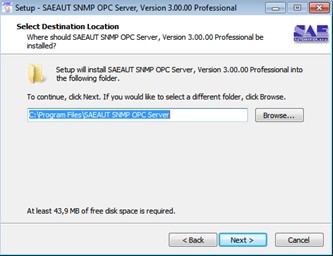
5.Chose placement in START Menu
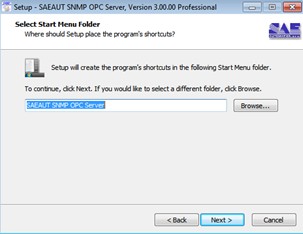
6. Installation will be started
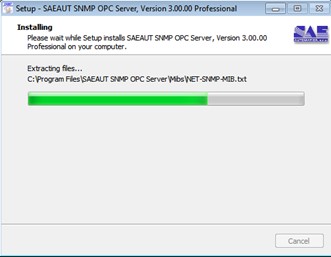
7. When SAEAUT SNMP OPC Server runtime is registered you will see the reminder to "Enter Key". You can do it now, as described in Product activation, or any time later.
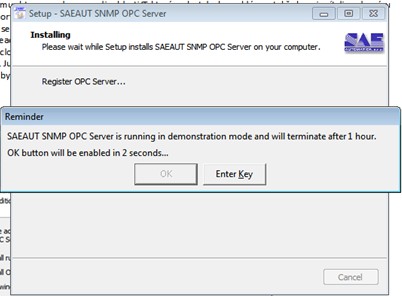
8. It is possible to choose
a) to open release notes after installation
b) to start configurator after installation.
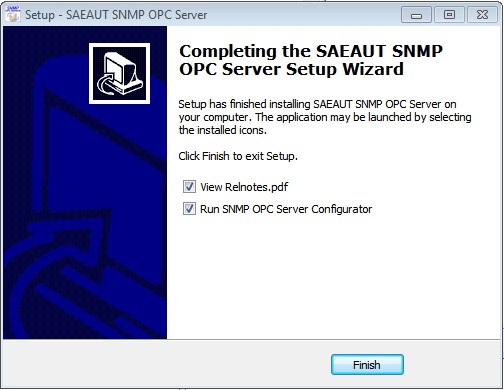
There are some products in the installation package that can be installed from start menu later if you need them.
Send feedback on this topic.
Copyright © 2004-2013, SAE - Automation, s.r.o. (Ltd.), All rights reserved.