| 1. | Click on start à Control Panel à Administrative Tools à Component Services à Computers à My Computer.
|
| 2. | Right-click on the My Computer item and select the Properties item.
|
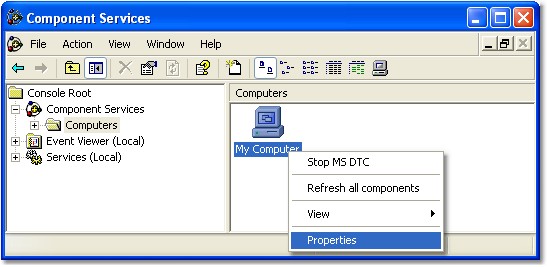
|
| Figure A: Component Services, My Computer Properties
|
|
|
| 3. Click the tab COM Security and click Edit Default button under Access Permissions group.
|
|
|
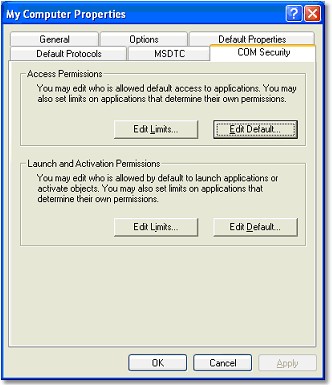
|
| Figure B: My Computer Properties
|
|
|
| 4. You need to set the Local Access and Remote Access for the ASP.NET user.
|
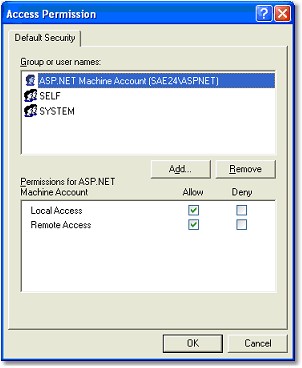
|
| Figure C: Access Permission
|
| 5. | If ASP.NET user is not in the user list, click the Add button and make sure that the location where you search for users is the name of your computer (Locations à "PC NAME").
|
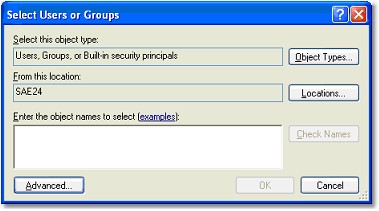
|
| Figure D: My Computer Properties
|
|
|
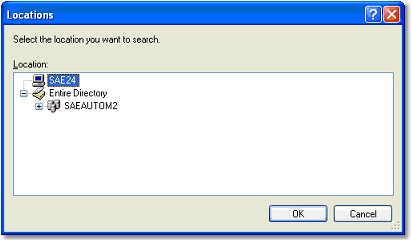
|
| Figure E: Locations
|
| 6. | Then click Advanced à Find Now, choose ASPNET user and add it to the user list.
|
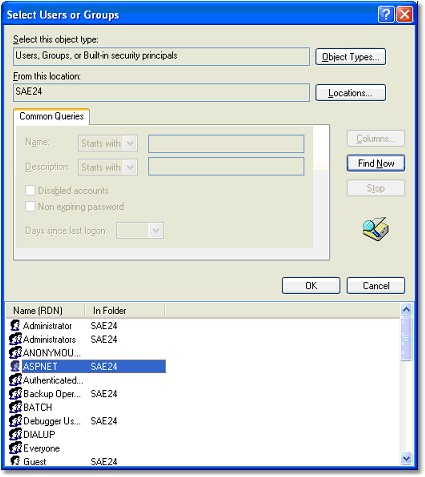
|
| Figure F: Select Users or Groups
|
| 7. | OK. The settings for Access Permissions are setted. Now, go back to Step 3 and adjust the same settings under Launch and Activation Permissions group. Then restart your computer.
|
|
|
| How to access SAEAUT SNMP OPC Server data through Internet
|
| SAEAUT SNMP OPC Server available from Internet Explorer
|
| How to use SAEAUT SNMP OPC Client
|
Send feedback on this topic.
Copyright © 2004-2013, SAE - Automation, s.r.o. (Ltd.), All rights reserved.