On-Line MIB browsing can be invoked on a device specified directly in the Address Space of SNMP OPC Server Configurator where settings are overtaken from this configuration. By right-clicking on a wished device, user chooses the MIB Browser (On-Line) entry from a popup menu.
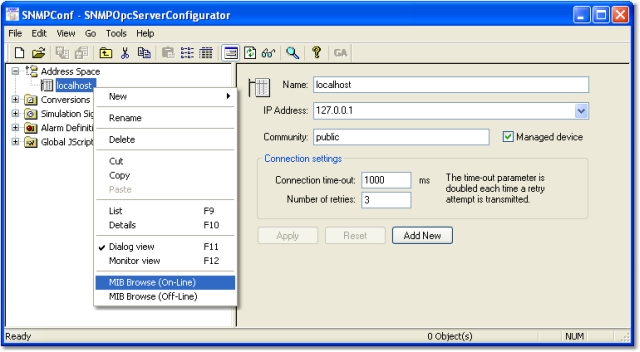
|
| Figure A: MIB Browser (On-Line), open dialog.
|
MIB Browser is implemented as a new dialog window. It contains controls filled with Name, IP address and Community values of device going to be browsed. There is an edit control containing the Default object ID from which the device is started to be browsed. Its value can be changed according to the user needs. By clicking the Load MIB (On-Line) button, user invokes browsing of device from the specified Default Object ID.
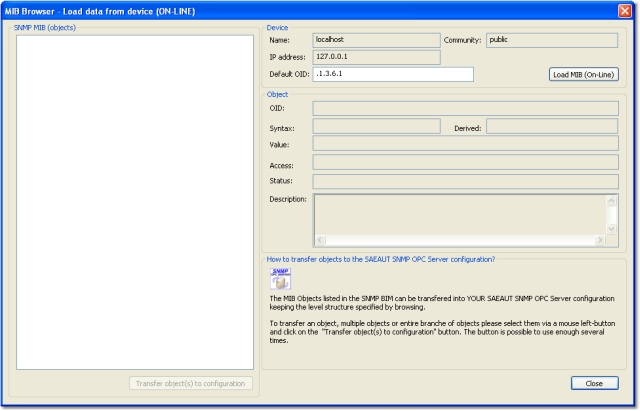
|
| Figure B: MIB Browser (On-Line) dialog.
|
Browsed MIB Objects are logically structured and displayed in a tree view. They contain object ID (OID), value and data type (Syntax) associated with each of them.
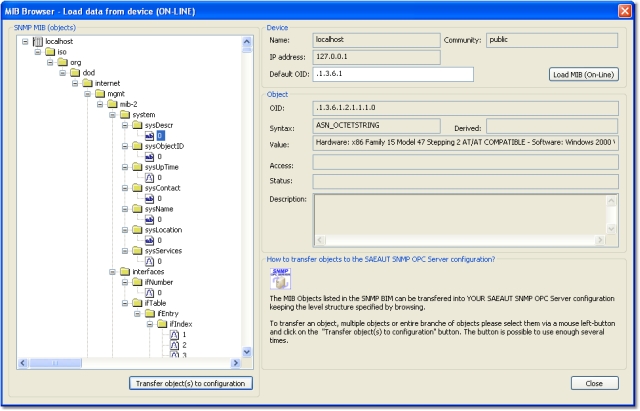
|
| Figure C: MIB Browser (On-Line) shows all available SNMP variables from localhost computer.
|
The items listed in the tree view can be added into the configuration of SAEAUT SNMP OPC Server™ keeping the level structure specified by browsing. SAEAUT SNMP OPC Server™ takes over the Name of the variable, its object ID (OID) and data type (Syntax).
Because Access rights of particular variables are not SNMP attributes receivable from the device, these rights are defaultly set to Read-Only. It is user's task to change these access rights and user responsibility for misusing them. Because of, the Name of the variable read from device can contain dot characters and such names are not allowed to be used in SAEAUT SNMP OPC Server™ , when transfering in the database all the dots characters in the names are replaced by underline characters.
User can add specified items into SAEAUT SNMP OPC Server™ configuration one by one or a group of them at once by selecting wished item or folder in the tree view and clicking Tranfer object(s) to configuration button. When choosing the folder, all the subfolders and items are added into configurator database keeping the structure created by browsing.
Description of dialog controls
|
Control Name
|
Control Type
|
Description
|
|
Load MIB (On-Line)
|
Button
|
The button starts browsing of MIB Objects from device.
|
|
Transfer object(s) to configuration
|
Button
|
Transfering MIB object (s) to configuration database of SAEAUT SNMP OPC Server™ . It is possible to choose a single item or multiple items at once. When choosing the folder, all the subfolders and items are added into configurator database keeping the structure created by browsing.
|
|
Close
|
Button
|
Close dialog.
|
|
Name
|
static-box (Read-only)
|
Symbolic device name.
|
|
Community
|
static-box (Read-only)
|
SNMP community name to which belongs items.
|
|
IP address
|
static-box (Read-only)
|
IP Address of Device.
|
|
Default OID
|
edit-box (Writable)
|
The object identifier from which will start browsing items.
|
|
OID
|
static-box (Read-only)
|
Identifier of MIB Object.
|
|
Syntax
|
static-box (Read-only)
|
Syntax of MIB Object.
|
|
Derived
|
static-box (Read-only)
|
NA
|
|
Value
|
static-box (Read-only)
|
Value of MIB Object.
|
|
Access
|
static-box (Read-only)
|
NA
|
|
Status
|
static-box (Read-only)
|
NA
|
|
Description
|
static-box (Read-only)
|
NA
|
Related articles
| MIB Browser (Off-Line) - browsing SNMP variables a MIB file that describe Device
|
| How to browse available SNMP variables?
|
Send feedback on this topic.
Copyright © 2004-2013, SAE - Automation, s.r.o. (Ltd.), All rights reserved.