After installation of the SAEAUT SNMP OPC Server™ , in case that you picked out this option in the last installation dialog box, configurator will be started with the demo configuration SNMPconf. If not, you can start it from the start menu using SAEAUT SNMP OPC Server -> SAEAUT SNMP OPC Configurator.
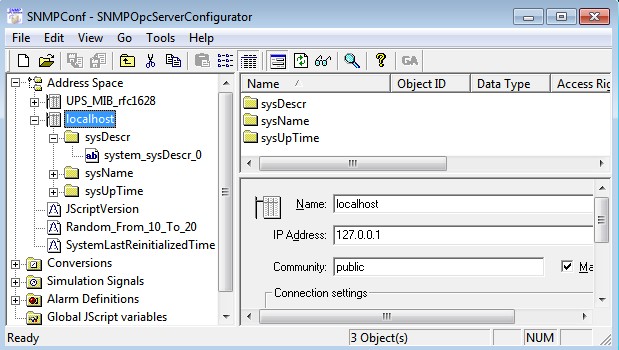
Figure 1: Configurator with demo configuration SNMPConf.
Within tree view Address space (Figure 1) you will see preconfigured two devices – UPS_MIB_rfc1628 (for now, we will not work with that) and localhost (there are preconfigured some MIB variables that can be accessible on your computer in case that Windows service the SNMP Service is running ) .
There are also some JScript variables – JScriptVersion, Random_From_10to_20, SystaemLastReinitialisationTime.
Runtime Start
As the configurator contains an OPC client (Monitor View) we can use it to start SNMP OPC Server within runtime application. (If you chose Install as Windows Service during installation it will be already started and OPC client only connect to that.)
Please click on menu-item View -> Monitor View or toolbar-item Monitor View.
|
|
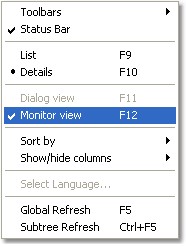 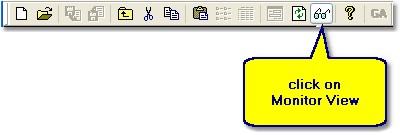
|
|
|
|
|
|
|
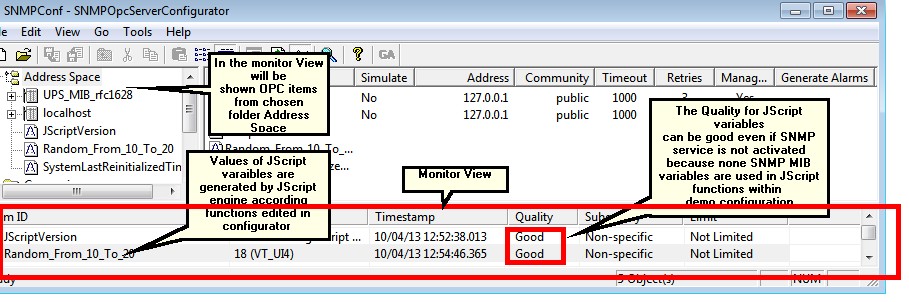
Figure 2: JScript variables in Monitor View - they show return values of functions programmed using JScript
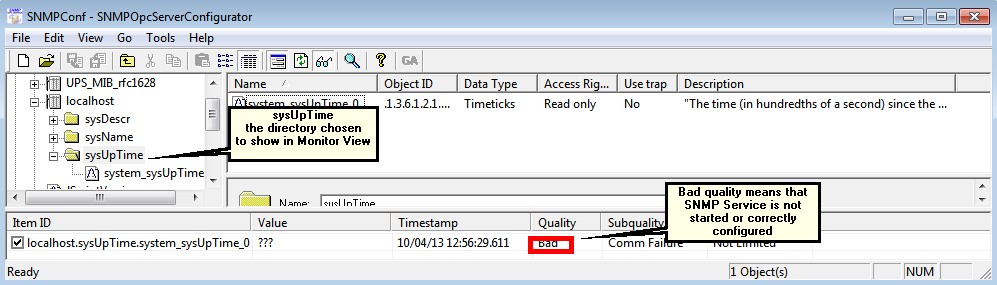
Figure 2: OPC Item related to MIB variable in Monitor View.
Remark: By installation of the SAEAUT SNMP OPC Server™ also the SNMP Service in Windows is configured and started. However, by next start of your computer it may be will not be running if you have not configured it to start when computer is starting. There can be also problem with configuring SNMP Service by installation in case that you have not installed SNMP Service in advance. In such case please set it by hand as described in white paper or shown in video.
Related articles
| How to access SAEAUT SNMP OPC Server data through Internet
|
| How to use SAEAUT SNMP OPC Client
|
Send feedback on this topic.
Copyright © 2004-2013, SAE - Automation, s.r.o. (Ltd.), All rights reserved.