Possibilities and methods how to configure address space of SAEAUT SNMP OPC Server from version 2.09 effectively
Introduction
Manual configuration of the address space of SNMP OPC Server can be, for many SNMP variables and many SNMP devices, really time consuming. The SAEAUT SNMP OPC Server provides various methods how to create configurations easy, effective and really fast. At the time of creation of a configuration, you can use single or even combination of the following methods:
| · | On-line browsing.
|
| · | Import from MIB files (Off-line browsing).
|
| · | Import from CSV files.
|
| · | Export to CSV files.
|
| · | Import from XML files.
|
| · | Manual configuration.
|
|
|
|
|
If we have a possibility to connect SNMP devices which we would like to monitor or control then we can use a method called On-line browsing for searching of all available SNMP variables directly from connected devices. Using this simple method, we can transfer on one-click not only one SNMP variable but even entire tree multi-level hierarchical structure to address space of SAEAUT SNMP OPC Server. Advantage of this method is that all obtained SNMP variables are really defined in device and in time of monitoring and controlling of device will be definitely available. Small disadvantage of this method is a limited volume of the information transferred about SNMP variables from the device. It means, we cannot obtain for instance description of a SNMP variable this way. Of course, all important parameters for functionality are available.
To enable the On-Line browsing in the SAEAUT SNMP OPC Server Configurator, please do the following:
| 1. | Create a new device or select an existing device.
|
| 2. | Right-click on the device and choose MIB Browse (On-line) (see Figure 1).
|
| 3. | Click on the Load MIB (On-line) button (see Figure 2).
|
| 4. | Select the SNMP variables of folder in the tree.
|
| 5. | Click on the Transfer object(s) to configuration button (see Figure 2).
|
| 6. | Click on the Close button.
|
| 7. | The SNMP variables mapped to OPC items (see Figure 3).
|
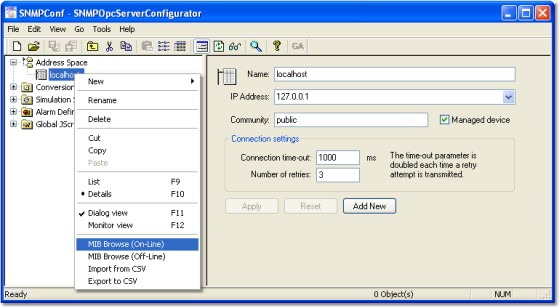
Figure 1: The MIB Browse (On-line): The start from the device menu.
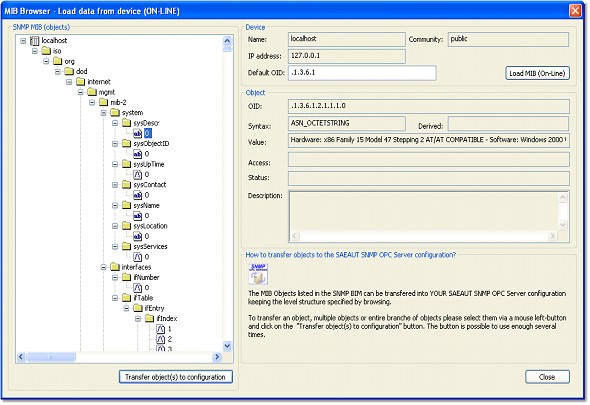
Figure 2: The MIB Browse (On-line): The tree structure of available SNMP variables from connected device.
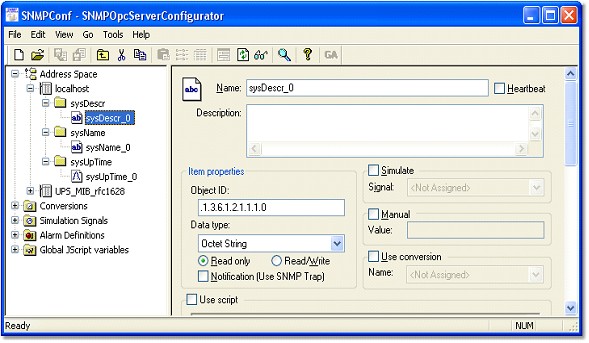
Figure 3: The MIB Browse (On-line): The SNMP variables transferred to OPC items.
Import from MIB file
We need very often to prepare a configuration although we have no available SNMP device yet. In this case, we can use one of the following methods: Import from MIB file or Import from CSV file.
A MIB file is a text file which enables to organize SNMP variables in well-known tree structure. The MIB file provides complex information about available SNMP variables (i.e. description of SNMP variable). The MIB file can even include references to other MIB files and then the content of these MIB files can be also included. The number of defined SNMP variables in one MIB file can be large and different for each device type. Therefore, the SAEAUT SNMP OPC Server configurator brings possibility of Off-line browsing for searching of SNMP variables directly from MIB files. Using this simple method, we can transfer not only one SNMP variable but even entire tree multi-level hierarchical structure to address space of SAEAUT SNMP OPC Server on one-click. A small disadvantage of this method is that not all SNMP variables defined in the MIB file have to be available in a specific SNMP device type.
To enable the Off-Line browsing (Import MIB file) in the SAEAUT SNMP OPC Server Configurator, please do the following:
| 1. | Create a new device or select an existing device.
|
| 2. | Right-click on the device and choose MIB Browse (Off-line) (see Figure 4).
|
| 3. | Click on the Load MIB (Off-line) button (see Figure 5).
|
| 4. | Select the SNMP variables of folder in the tree.
|
| 5. | Click on the Transfer object(s) to configuration button (see Figure 5).
|
| 6. | Click on the Close button.
|
| 7. | The SNMP variables mapped to OPC items (see Figure 6).
|
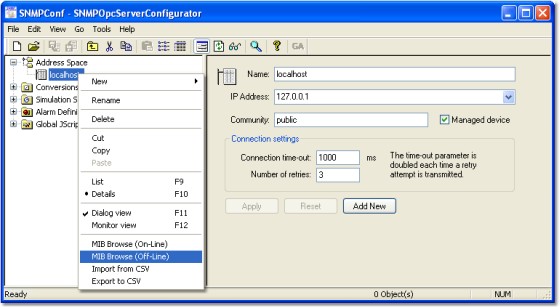
Figure 4: The MIB Browse (Off-line): The start from the device menu.
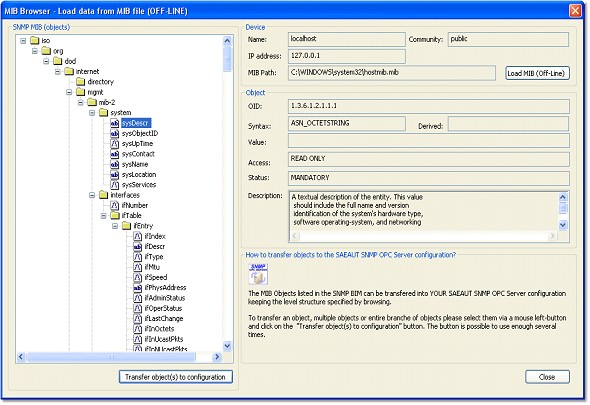
Figure 5: The MIB Browse (Off-line): The tree structure of available SNMP variables from MIB file.
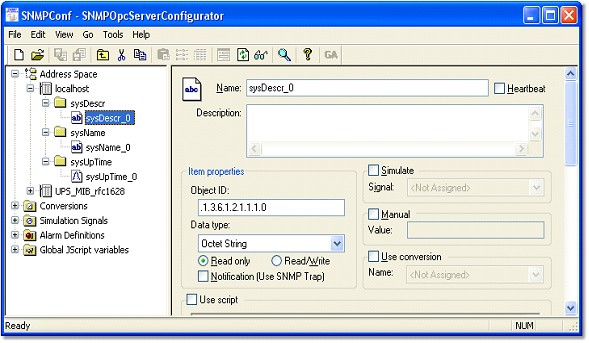
Figure 6: The MIB Browse (Off-line): The SNMP variables transferred to OPC items.
Import from CSV file
The CSV file is also textl file which structure is very similar to tables. The SNMP variable in the MIB file is presented as one row and its individual parameters (e.g. name or OID) are columns separated by comma or semi-colon. Each SNMP variable starts at the new line (CR+LF) of CSV file. The CSV files are created e.g. by providers of devices or by integrators. Import of SNMP variables from CSV files to SAEAUT SNMP OPC Server is fast and easy (on one-click). As a small disadvantage of this method can be perceived that SNMP variables are not organized in a tree hierarchical structure. But, this feature is not important for functionality because it defines only logic "virtual" organization of the items.
To enable the Import from CSV file in the SAEAUT SNMP OPC Server Configurator, please do the following:
| 1. | Create a new device or select an existing device.
|
| 2. | Right-click on the device and choose Import from CSV (see Figure 7).
|
| 3. | Select the CSV file definition in the combo-box (see Figure 8).
|
| 4. | Click on the OK button (see Figure 8).
|
| 5. | The SNMP variables mapped to OPC items (see Figure 9).
|
|
|
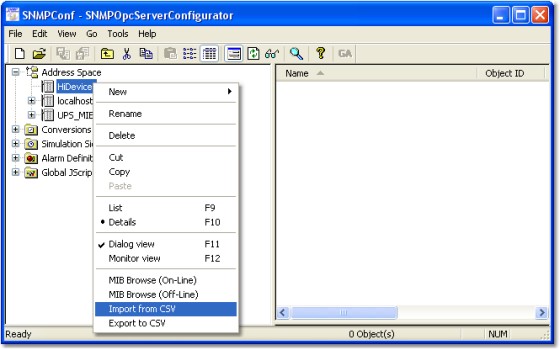
Figure 7: Import from CSV: The start from the device menu.
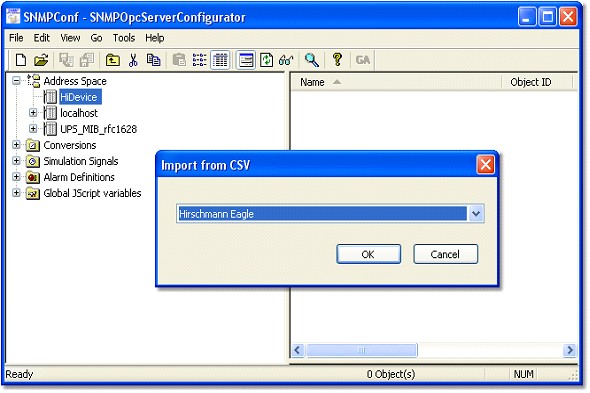
Figure 8: Import from CSV: The dialog displays the list of available devices for which are defined CSV files.
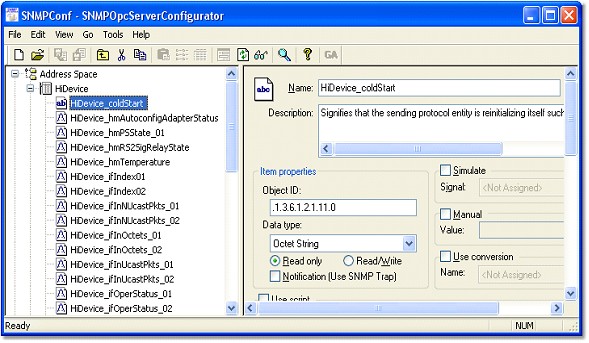
Figure 9: Import from CSV: The SNMP variables transferred to OPC items.
Export to CSV file
The SAEAUT SNMP OPC Server Configurator enables to export SNMP items from the open configuration to a CSV file. The CSV file is possible to create on the level of devices. It means that for each device, from the configuration, it is possible to store all relevant SNMP items to one CSV file. The structure of the CSV file is the same as it was already described in the section "Import from CSV file". The same CSV file structure gives possibility of data transfer between defined devices and even between various configurations. A little disadvantage of this data transfer is that during exporting data to CSV file can be changed data structure from tree to flat structure. But, this structure is not important for functionality because it defines only logic "virtual" organization of the items. If you want to copy SNMP items between different devices or configurations then we recommend to you use as a destination folder for your CSV file the following application folder ..\SAEAUT SNMP OPC Server\CSV\
Note that: If you want to copy SNMP items from one device to another device in the same configuration then using functionality "Copy" and "Past" is more effective. In addition, in this case the structure of transferred data is unchanged.
To enable the Export to CSV file in the SAEAUT SNMP OPC Server Configurator, please do the following:
| 1. | Create a new device or select an existing device.
|
| 2. | Right-click on the device and choose Export to CSV (see Figure 10).
|
| 3. | Select the destination folder. It is recommended to use the application folder ..\SAEAUT SNMP OPC Server\CSV\ (see Figure 11).
|
| 4. | Write the CSV file name.
|
| 5. | Click on the Save button (see Figure 11).
|
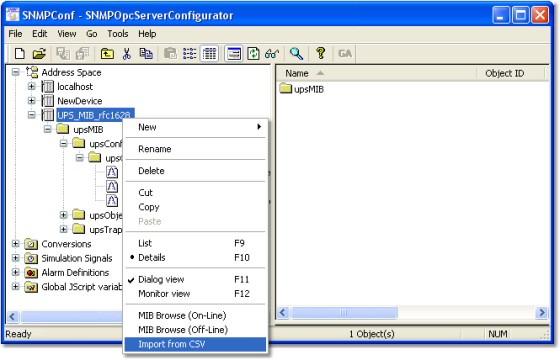
Figure 10: Export to CSV: The start from the device menu.
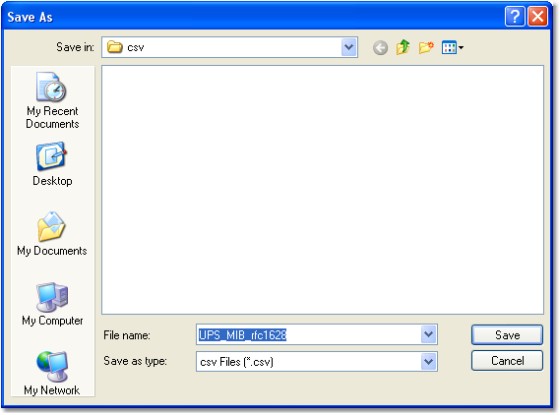
Figure 11: Export to CSV: The start from the device menu.
Import from XML file
The SAEAUT SNMP OPC Server provides also another possibility how to configurate address space. The configuration of the SAEAUT SNMP OPC Server is stored in the Microsoft Access MDB file. There is possibility in the configurator tool to export entire configuration to a XML file. This XML file can be modified in an arbitrary xml or text editor and imported to a configuration of SAEAUT SNMP OPC Server.
To enable the Import from XML file in the SAEAUT SNMP OPC Server Configurator, please do the following:
| 1. | Click on the File ð XML Import... (see Figure 12).
|
| 2. | Select a XML file.
|
| 3. | Click on OK button.
|
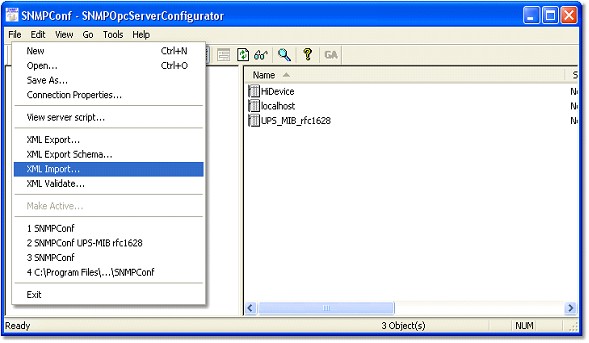
Figure 12: Import from XML: The start from application menu.
Manual configuration of OPC item
The SAEAUT SNMP OPC Server enableses also a manual creation of configuration. You can set manually all parameters of OPC item. Between the most important parameters belong following:
| · | Name.
|
| · | Description.
|
| · | Object OID (associated to SNMP variable).
|
| · | Data Type.
|
| · | Access Rights.
|
| · | SNMP Trap notification.
|
| · | Etc.
|
|
|
| 1. | Create a new or select existing OPC item (see Figure 13).
|
| 2. | Set the required parameters.
|
| 3. | Click on the Apply button.
|
|
|
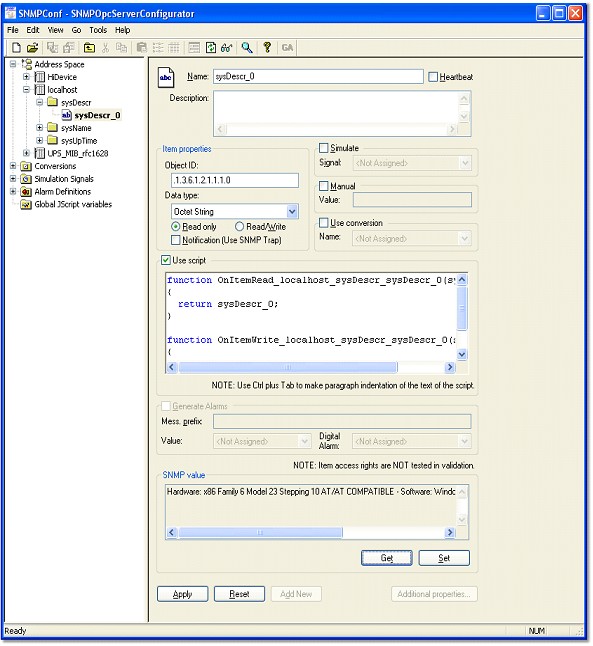
Figure 13: Manual configuration: The dialog for manual configuration of an OPC item.
Related articles
| How to browse available SNMP variables?
|
| MIB Browser (On-Line) - browsing SNMP variables from a connected Device
|
| MIB Browser (Off-Line) - browsing SNMP variables a MIB file that describe Device
|
Send feedback on this topic.
Copyright © 2004-2013, SAE - Automation, s.r.o. (Ltd.), All rights reserved.