In this example the SAEAUT SNMP OPC Client connects to the SAEAUT SNMP OPC Server through OPC XML-DA 1.01 interface (Web Service).
The first start of SAEAUT SNMP OPC Client with simple sample project, which monitors three system SNMP variables:
| 1. | Click on start à Programs à SAEAUT SNMP OPC Server™ à SAEAUT SNMP OPC Client à SAEAUT SNMP OPC Client.
|
| 2. | Select the the URL http://localhost/XmlDaSnmpOpcServerWrapper/Service.asmx. It is Web Service enabling conecting to SAEAUT SNMP OPC Server.
|
| 3. | Click on the Connect button. You can use for the same purpose also the toolbar Connect item or the menu Server à Connect item.
|
|
|
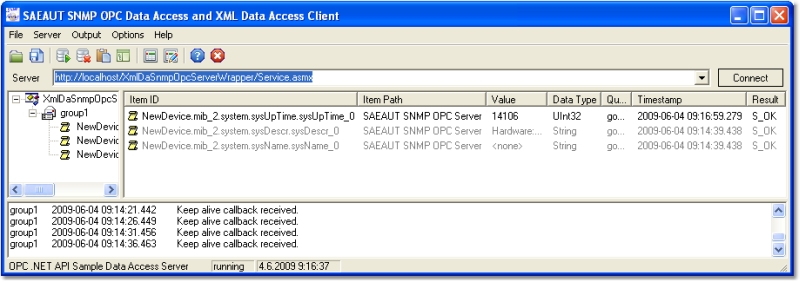
|
| Figure 88: SAEAUT SNMP OPC Data Access and XML Data Access Client.
|
|
|
| 4. Click on start à Programs à SAEAUT SNMP OPC Server™ à SAEAUT SNMP OPC Client à SAEAUT SNMP OPC Client.
|
| 5. Select the the URL http://localhost/XmlDaSnmpOpcServerWrapper/Service.asmx. It is Web Service enabling conecting to SAEAUT SNMP OPC Server.
|
| 6. Click on the Connect button. (You can use for the same purpose also the toolbar Connect item or the menu Server à Connect item.)
|
| 7. Select the XmlDASnmpOpcServiceWrapper-Service item in the application main tree and via right-click select the Create Subscription... item.
|
|
|
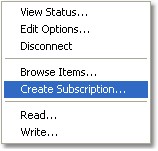
|
| Figure 89: Create Subscription menu item.
|
|
|
| 8. | Write a group name (e.g. group1) and click on the Next button.
|
|
|
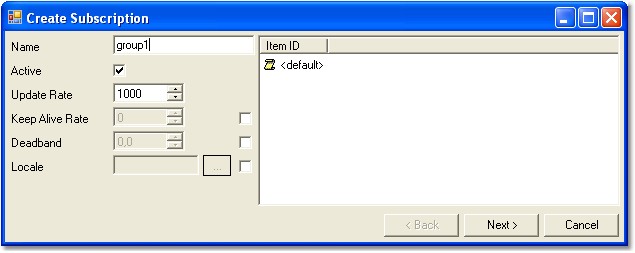
|
| Figure 90: Create Subscription dialog (page A).
|
|
|
| 9. | Browse all required items and select them via dbl-click. Then on the Next button.
|
|
|
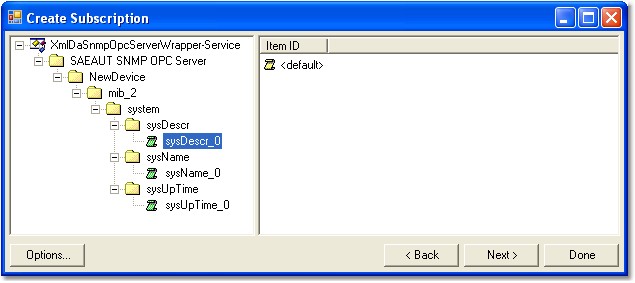
|
| Figure 90: Create Subscription dialog (page B).
|
|
|
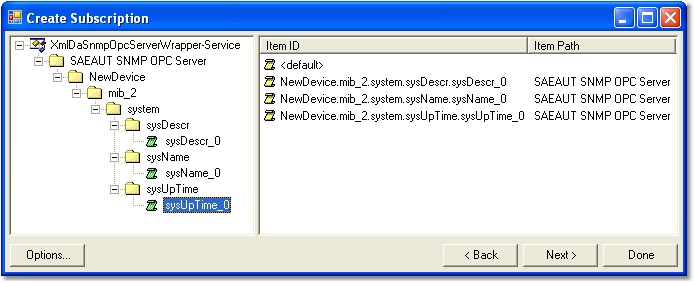
|
| Figure 90: Create Subscription dialog (page C).
|
|
|
| 10. In the next page click on Then on the Done button.
|
| 11. !!! CONGRATULATION !!! Very good. You have just started SAEAUT SNMP OPC Server™ via OPC XML-DA 1.01 interface.
|
| Note that: If the item Quality is "Bad" and the item Subquality is "Comm Failure" then please see the following Installation of the SNMP Service topic.
|
By clicking on the Disconnect button the server becomes disconnected and thus unavalaible. The current status of the server is displayed on the status bar of the application on the left bottom of the window.
|
|
| Connection to SAEAUT SNMP OPC Server through OPC DA 3.0
|
| Connection to SAEAUT SNMP OPC Server through OPC XML-DA 1.01
|
| How to access SAEAUT SNMP OPC Server data through Internet
|
| How to set the access rights for OPC XML-DA Wrapper
|
| SAEAUT SNMP OPC Server available from Internet Explorer
|
Send feedback on this topic.
Copyright © 2004-2013, SAE - Automation, s.r.o. (Ltd.), All rights reserved.